OpenGov Subscriptions
Overview
Amoung Polkad Live's subscription types, OpenGov subscriptions expose the most customization options. This is because their underlying architecture relies on an interval that executes "ticks" in a background process. As a result, you can control how often to trigger OpenGov subscriptions. All exposed settings for this subscription type are detailed below.
User Interface
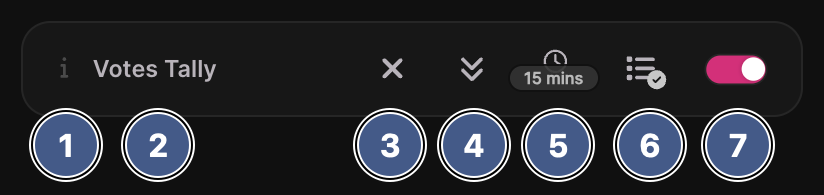
1. Help Icon
Click the i icon to open a help overlay that provides extra information regarding the subscriptioh. Use the help overlay if you are not sure what a particular subscription provides, or would like to find out more information about it in general.
2. Subscription Title
The subscription's title text that provides a shorthand explanation of what it provides.
3. Remove Subscription
Click this button twice to remove the subscription. Upon clicking this button for the first time, a five second timer is started. If you don't provide a second click within this time period, the button will reset.
In order to re-subscribe an OpenGov subscription, you will need to open the OpenGov Window and click the referendum's appropriate subscribe button.
4. Preview Subscription
Click this button to preview the subscription. Two things will happen when clicking this button:
- A new event item is rendered under the main windows Events Tab.
- A native OS notification is displayed.
Every subscription in Polkadot Live will generate a unique event item and native OS notification with appropriate data and text. Keep in mind that you will receive a OS notification even if you have silenced OS notifications via the settings window.
5. Set Interval
Click this button to set a trigger interval. In other words, this setting controls how often you will trigger the subscription to receive an up-to-date event item and (optionally) a native OS notification.
The smallest time interval you can select is currently 15 minutes, while the biggest is 24 hours.
If you close Polkadot Live, its internal interval ticker will stop and will be resumed when you re-open the application. With this in mind, it is necessary to keep Polkadot Live open in order to receive OpenGov notifications in exact intervals according to the subscription setting.
Click the Preview Subscription button at any time to render an up-to-date event item and (optional) native OS notification.
6. OS Notifications
Click this button to enable or disable native OS notifications for the subscription. Keep in mind that event items will still be rendered under the main window's Events Tab when the subscription is triggered.
7. Subscription Toggle
A toggle which either turns the subscription on or off. After clicking the toggle, Polkadot Live will re-process its subscription data and associated callbacks that will run when the respective subscription's metric changes.