Overview
This page documents the main window's "global" user interface components that are always displayed. These components include the header, tabs row, and footer.
UI Items
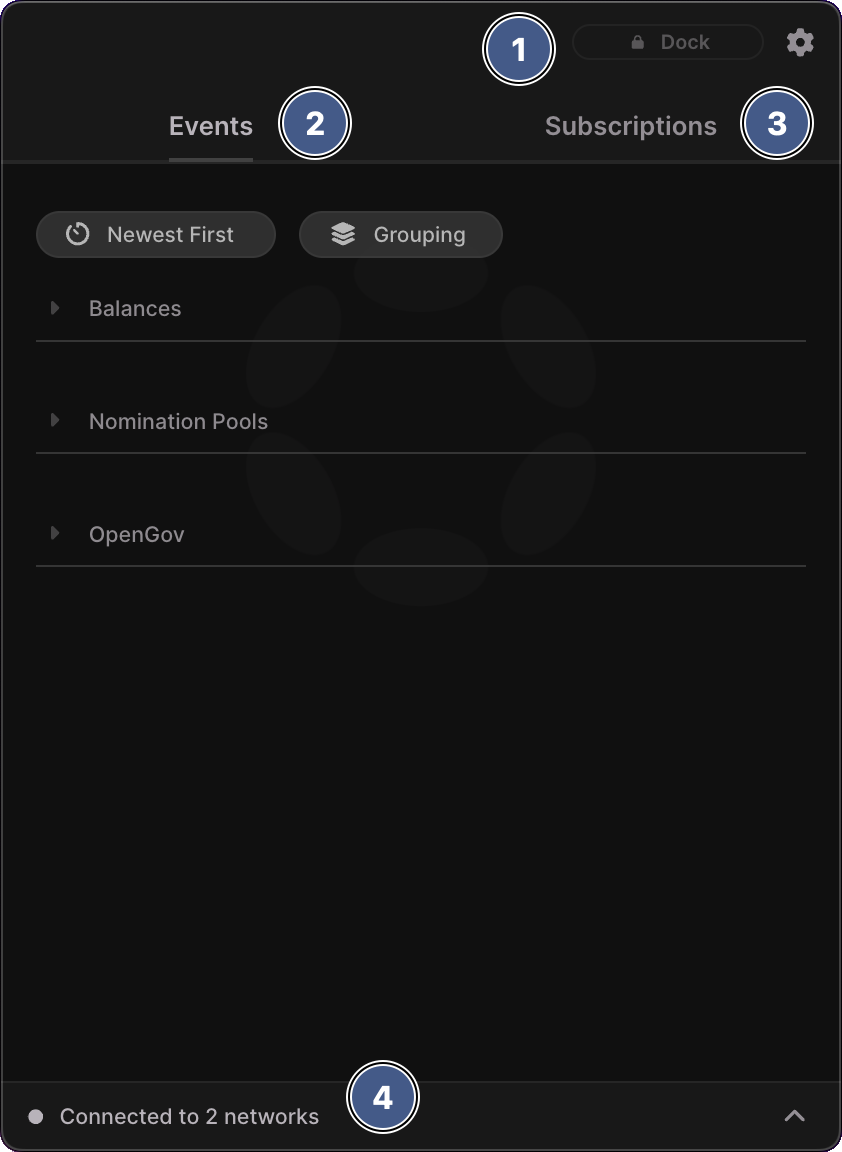
1. Header
The header is comprised of two items that are rendered on the right hand side:
- Dock button: Click this button to toggle the Docked Window application setting. Docking the main window will display it under the application icon at a fixed size and position. Undocking the main window allows you to freely drag it around the screen, and vertically resize it.
Clicking the main window's Dock button will automatically update the settings window's corresponding toggle switch.
- Cog Menu: Click the cog icon to open a submenu (documented below). Use this menu to open Polkadot Live's dedicated windows.
2. Events tab
This tab renders event items that are generated upon a subscription callback being executed. For example, if an account has the Balances subscription enabled, a new event item will be rendered under this tab when the account balance has changed.
Event items can be rendered as a single list, or grouped according to its category. Please refer to the dedicated Events Tab documentation for a detailed explanation of the user interface.
3. Subscriptions tab
This tab allows you to manage subscriptions. It will list imported accounts (grouped by network) and OpenGov networks with active subscriptions by default. PLease refer to the dedicated Subscriptions Tab documentation for more in-depth explanations.
4. Footer
Refer to the documentation below to understand the main window's footer component.
Cog Menu
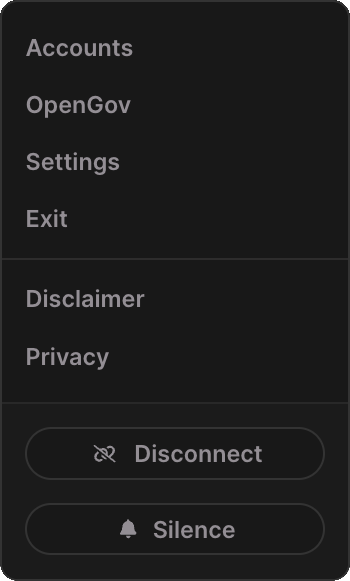
As mentioned above, the cog menu allows you to open dedicated Polkadot Live window to do things like manage accounts, subscribe to OpenGov referenda, and application manage settings. It also displays a couple of buttons which are documented below.
-
Accounts
Opens the Polkadot Live Accounts Window. Import and manage your blockchain addresses from this window. -
OpenGov
Opens the Polkadot Live OpenGov Window. Browse and subscribe to referenda, view treasury stats, and accomplish other OpenGov related features in this window. -
Settings
Opens the Polkadot Live Settings Window. Use this window to manage global Polkadot Live application settings. -
Exit
Quits the Polkadot Live application. -
Disclaimer
Opens the disclaimer text in an overlay. -
Privacy
Opens the privacy text in an overlay. -
Disconnect
Click this button to toggle between offline and online mode within Polkadot Live. Disconnecting will temporarily disable any websocket connections to supported blockchain networks, as well as disable any feature that requires an internet connection - including turning on subscriptions.The Polkadot Live UI will reflect its online mode. As a result, certain UI features will be disabled in offline mode, such as toggling subscriptions, importing accounts and fetching OpenGov referenda.
Clicking Connect will re-establish websocket connections to blockchain networks, and re-initialize the application with the latest blockchain data.
-
Silence
Click this button to toggle the Silence OS Notifications application setting. When enabled, native OS notifications will not be shown when an active subscription is triggered.
Footer
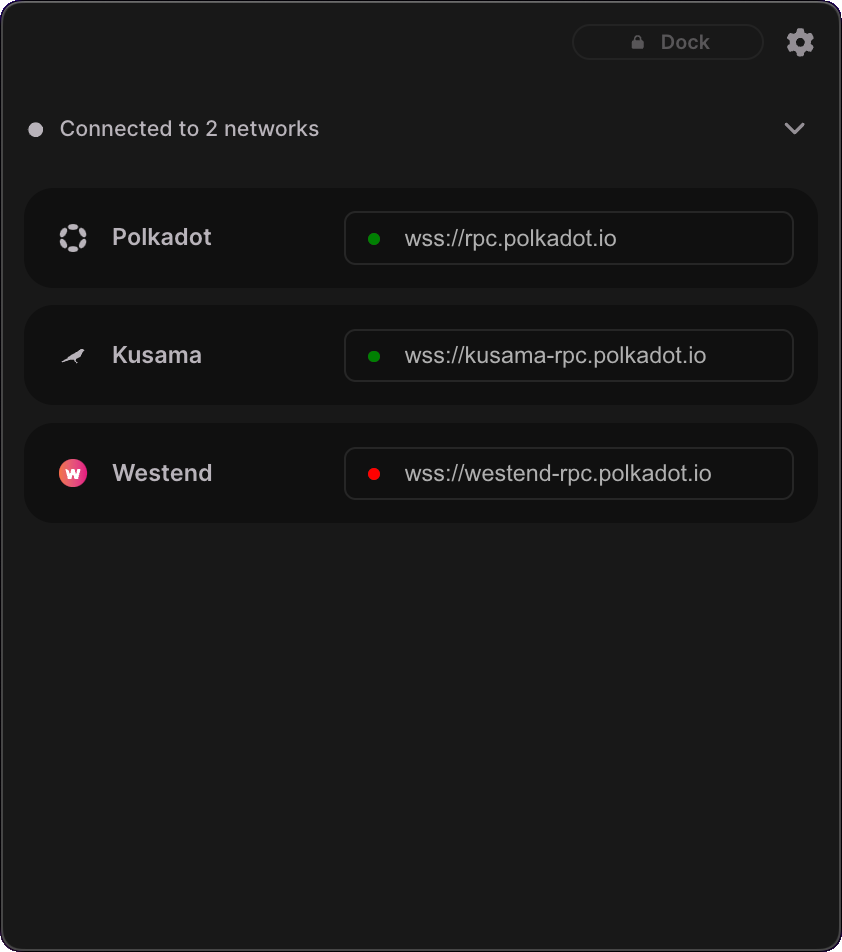
Expand the footer component by clicking the caret icon to the far-right of the footer bar. When expanded, the footer will consume the entire window up to the main window's header. Collapse the footer by clicking on the caret icon again.
The footer displays which blockchain networks Polkadot Live is currently connected to. A websockets connection will be established to a supported blockchain network when a subscription is turned on, or when a one-shot subscription preview is executed.
For tech-savy users, it is also possible to select an RPC endpoint for a particular network. Click the current RPC address to open a select menu. From there, click on another RPC endpoint to establish a new websocket connection to that blockchain network.
Selecting a new RPC endpoint may be useful if you are experiencing a slow response from one-shot subscription previews, or suspect it is taking a long time to fetch blockchain data such as OpenGov referenda.