Account Subscriptions
Overview
An account subscription provides multiple customization options to tailor its behavior. Of note, you are able to preview any subscription with the click of a button. You can also choose to disable native OS notifications for individual subscriptions. These options are detailed below.
User Interface
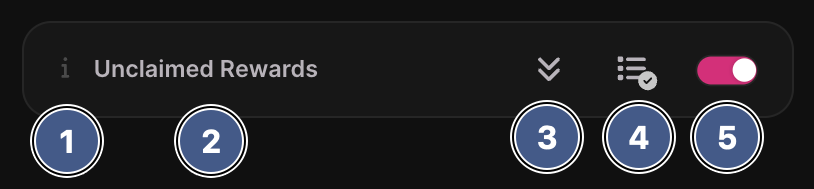
1. Help Icon
Click the i icon to open a help overlay that provides extra information regarding the subscriptioh. Use the help overlay if you are not sure what a particular subscription provides, or would like to find out more information about it in general.
2. Subscription Title
The subscription's title text that provides a shorthand explanation of what it provides.
3. Preview Subscription
Click this button to preview the subscription. Two things will happen when clicking this button:
- A new event item is rendered under the main windows Events Tab.
- A native OS notification is displayed.
Every subscription in Polkadot Live will generate a unique event item and native OS notification with appropriate data and text. Keep in mind that you will receive a OS notification even if you have silenced OS notifications via the settings window.
4. OS Notifications
Click this button to enable or disable native OS notifications for the subscription. Keep in mind that event items will still be rendered under the main window's Events Tab when the subscription is triggered.
5. Subscription Toggle
A toggle which either turns the subscription on or off. After clicking the toggle, Polkadot Live will re-process its subscription data and associated callbacks that will run when the respective subscription's metric changes.