0.6.2-alpha
Summary
Release
https://github.com/polkadot-live/polkadot-live-app/releases/tag/v0.6.2-alpha
Milestone 2 Tracker
View this Milestone 2 Tracker document to see progress on the current roadmap.
New Features
- Extrinsics architecture enhancements
- New UI for managing multiple extrinsics
- Extrinsic data is persisted to the store and remains between app launches
- Transfer native tokens
- New Send screen for creating transfer extrinsics for native tokens
- WalletConnect extrinsic signing
- Sign extrinsics via the WalletConnect protocol
- New WalletConnect signing UI
- Backup extrinsics data
- Other UI changes
Next Release
The next release of Polkadot Live will likely focus on UX improvements and implementing extrinsic signing with Ledger devices. This includes:
- Making windows resizable and fully responsive
- Enhancements to the OpenGov UIs and underlying OpenGov architecture
- Design iterations on UI components
Extrinsics Architecture Enhancements
This release enables users to create, manage and sign multiple extrinsics through the Extrinsics window.
Extrinsics Window Summary
- A unified interface for managing extrinsics exposed by the application.
- Sign and submit extrinsics to their appropriate blockchain network.
- Extrinsics are verified before signing takes place to make sure they are still valid and can be submitted.
- Extrinsics are added when the user interacts with the application, such as preparing a token transfer on the Send screen, or interacting with action buttons on event items.
- The correct signing interface is displayed based on the signing account's import origin.
- Sign extrinsics via the Polkadot Vault application or WalletConnect protocol.
- List all extrinsics or filter the list based on the signing account.
Extrinsics Window UI
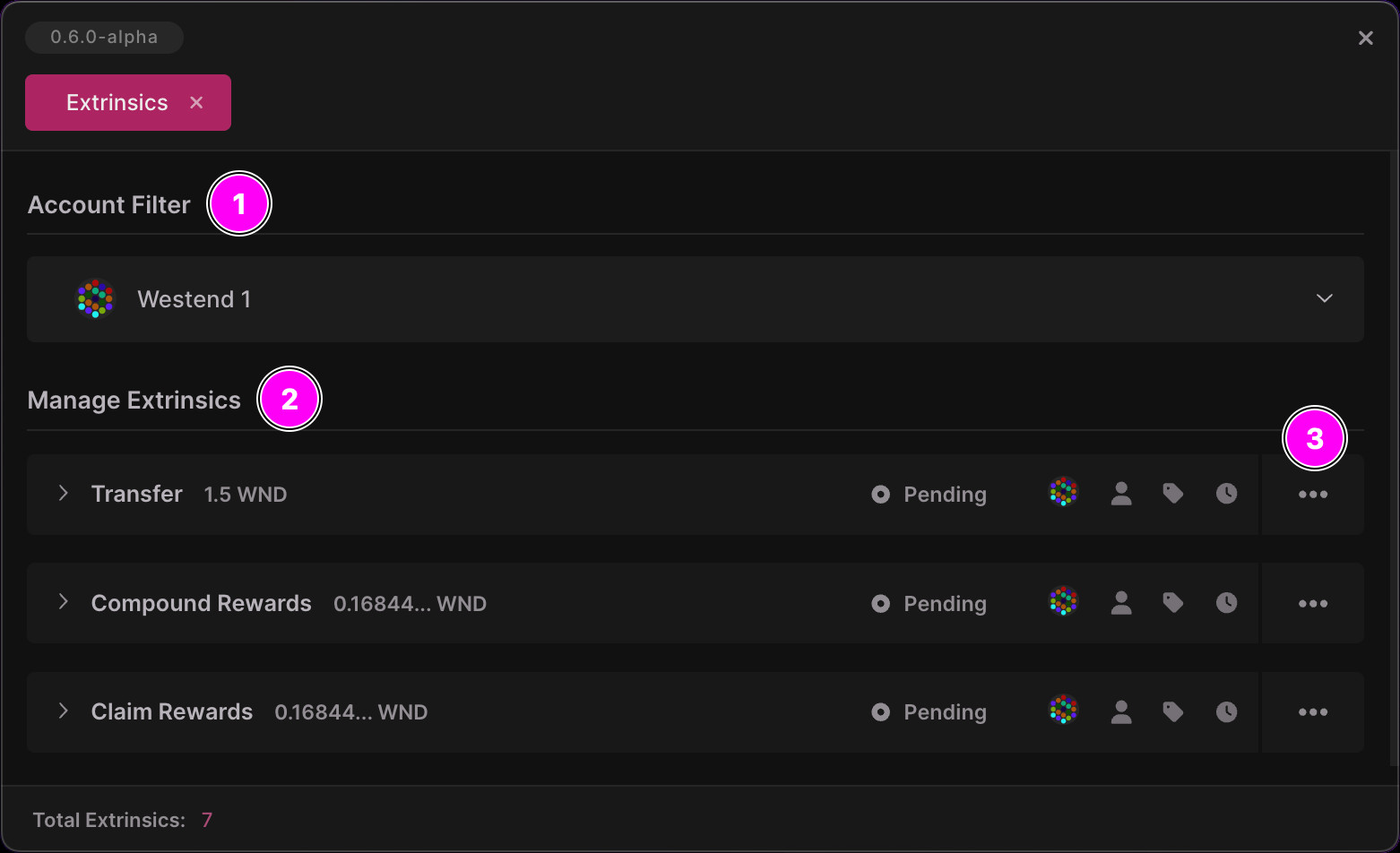
1. Account Filter
All added extrinsic items are displayed by default. It is possible to filter extrinsic items and list only the ones that are associated with a signing account through this select box.
2. Manage Extrinsics
Extrinsic items are listed as clickable accordion panels which expand with more information regarding the extrinsic when clicked. Each panel presents a title, submission status, signing account, category and creation timestamp. Hovering over each icon will present this information in a tooltip.
3. Dropdown Menu
Click the far right three-dotted icon to display a dropdown menu with Sign and Delete options for the extrinsic item in question.
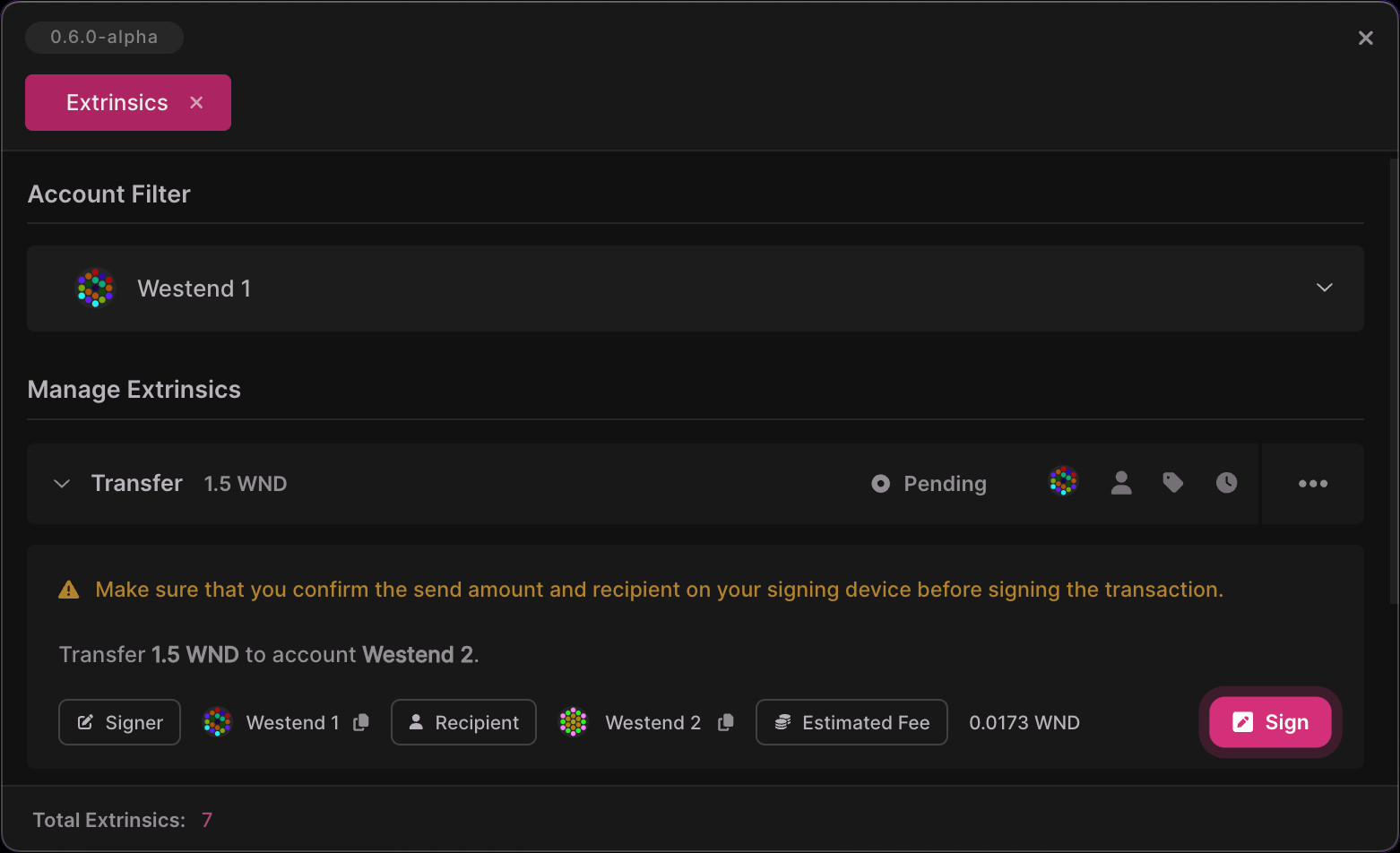
More information about the extrinsic in question is displayed when its panel is clicked. For example, a transfer extrinsic will display both the sender & recipient account names and addresses, the estimated fee for submitting the extrinsic, and other important information related to the transaction. A Sign button will allow the extrinsic to be signed and submitted to its corresponding blockchain network.
Merged PRs
View Merged PRs
- chore: tx component cleanup #798
- feat: extrinsics architecture enhancements #800
- chore: event action type refactors #799
- feat: initial extrinsic collections architecture #801
- feat: extrinsics accordion #802
- feat: extrinsic item dropdown menu #803
- feat: extrinsics cog menu item #804
- feat: extrinsics signer select filter #805
- feat: extrinsics window messaging #806
- fix: extrinsics selected account filter #807
- feat: update extrinsics cached account names #808
- chore: extrinsic item ui iteration #809
- chore: synchronous extrinsic processing #810
- chore: extrinsics flow iteration #811
- chore: extrinsics submission flow iteration #812
- chore: extrinsics code cleanup #813
- feat: persisted extrinsics #818
- feat: toggle extrinsics os notifications setting #821
- feat: extrinsics order by timestamp #878
- chore: extrinsics filter account select box order #881
- fix: debugging #882
- feat: transfer network amount limits #883
Transfer Native Tokens
This alpha release supports native transfers of up to 100 tokens on Kusama and Westend networks.
Sender and recipient accounts listed on the Send screen are derived from accounts that have been added in the Accounts window. Pasting an arbitrary recipient address is on the roadmap and will be implemented in an upcoming version.
A Send screen has been added to the main window that enables native token transfers on Kusama and Westend networks.
Send Screen Summary
- Prepare a transfer extrinsic to send native tokens (KSM or WND) to a recipient account.
- Select a sender account, recipient account and send amount before clicking the Proceed button.
- After clicking Proceed, a new transfer extrinsic item is added to the Extrinsics window ready for signing.
- A Summary panel allows the user to double-check the transfer before proceeding.
Send Screen UI
The screenshots below demonstrate preparing a transfer extrinsic on the Westend network:
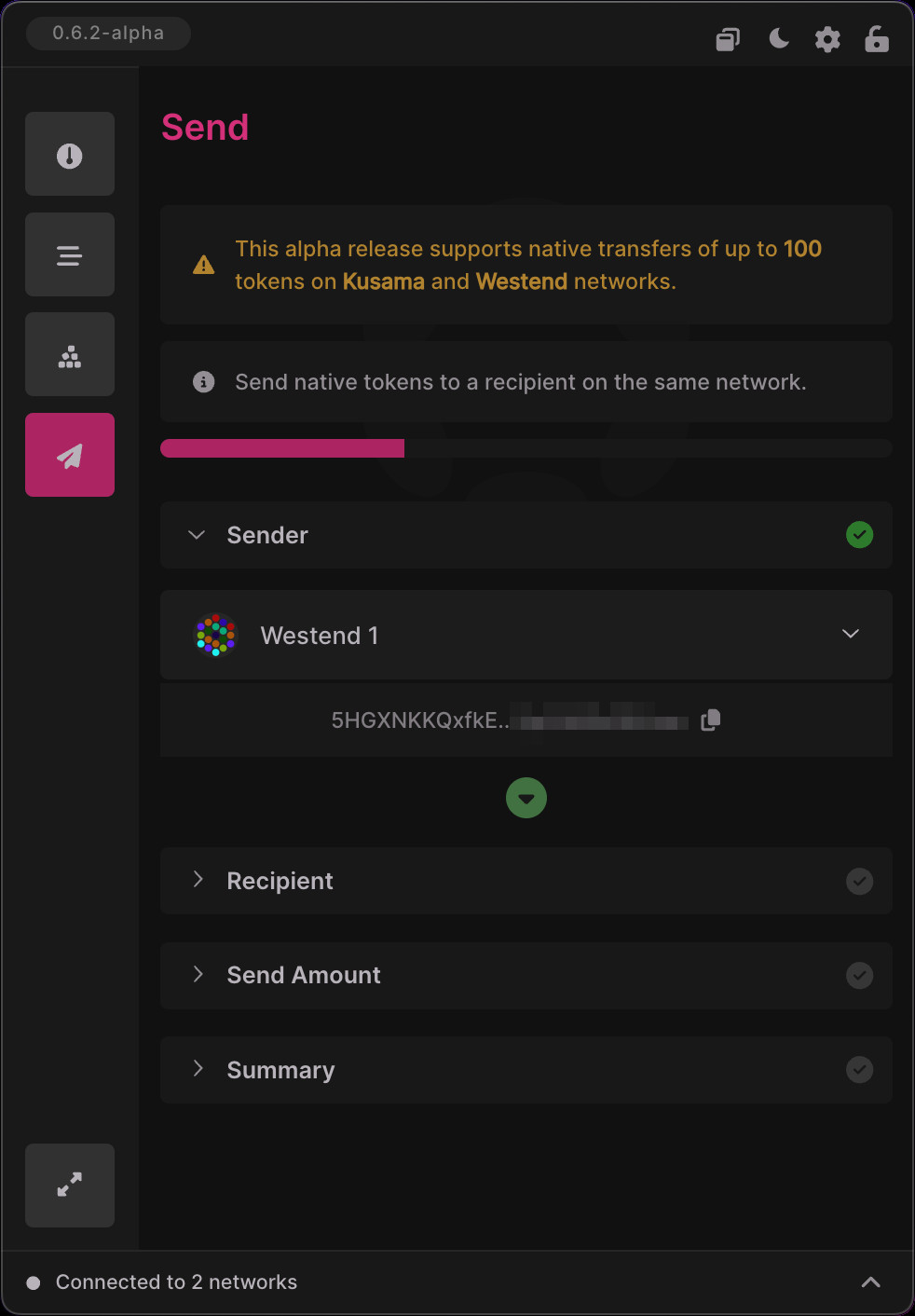
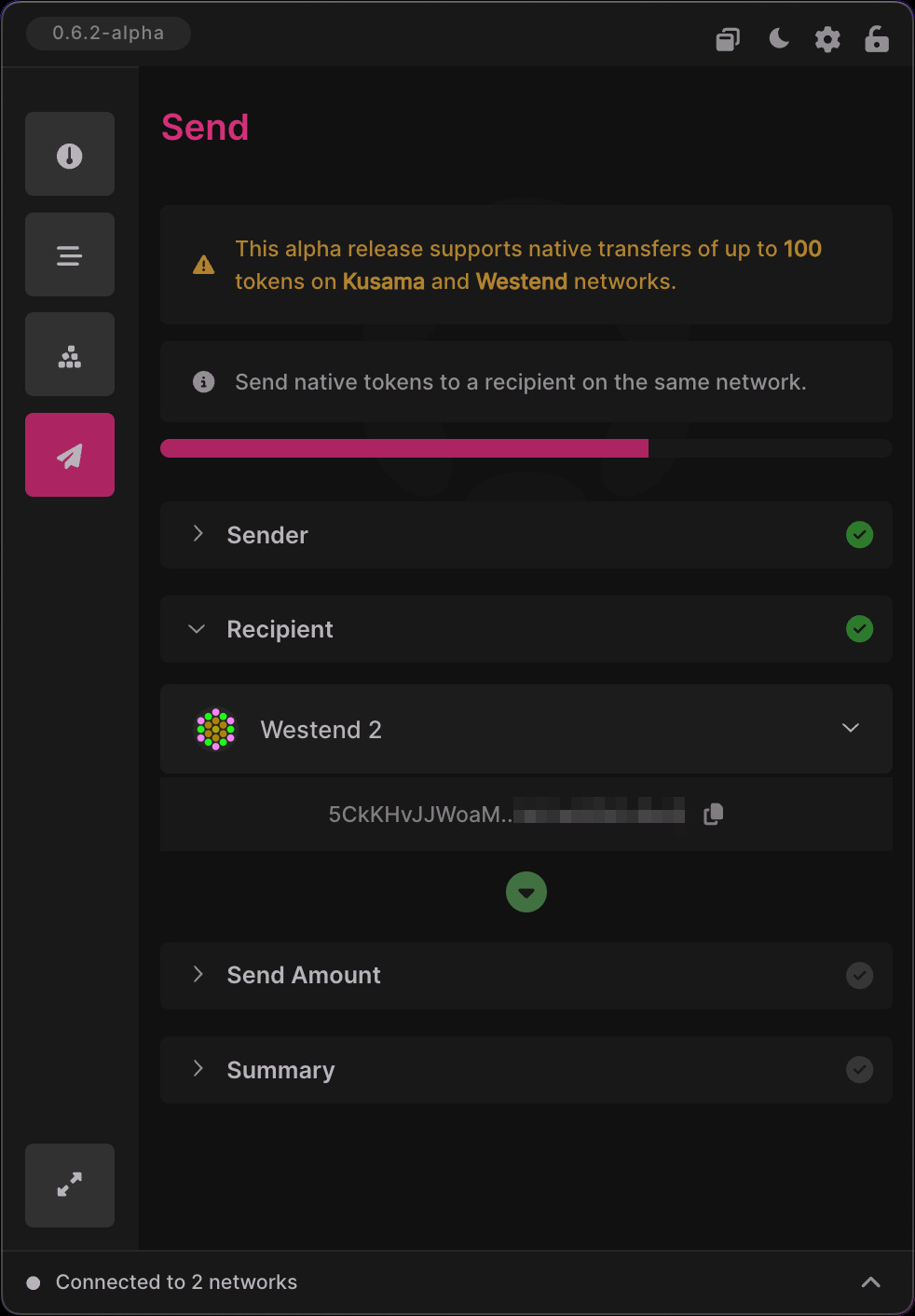
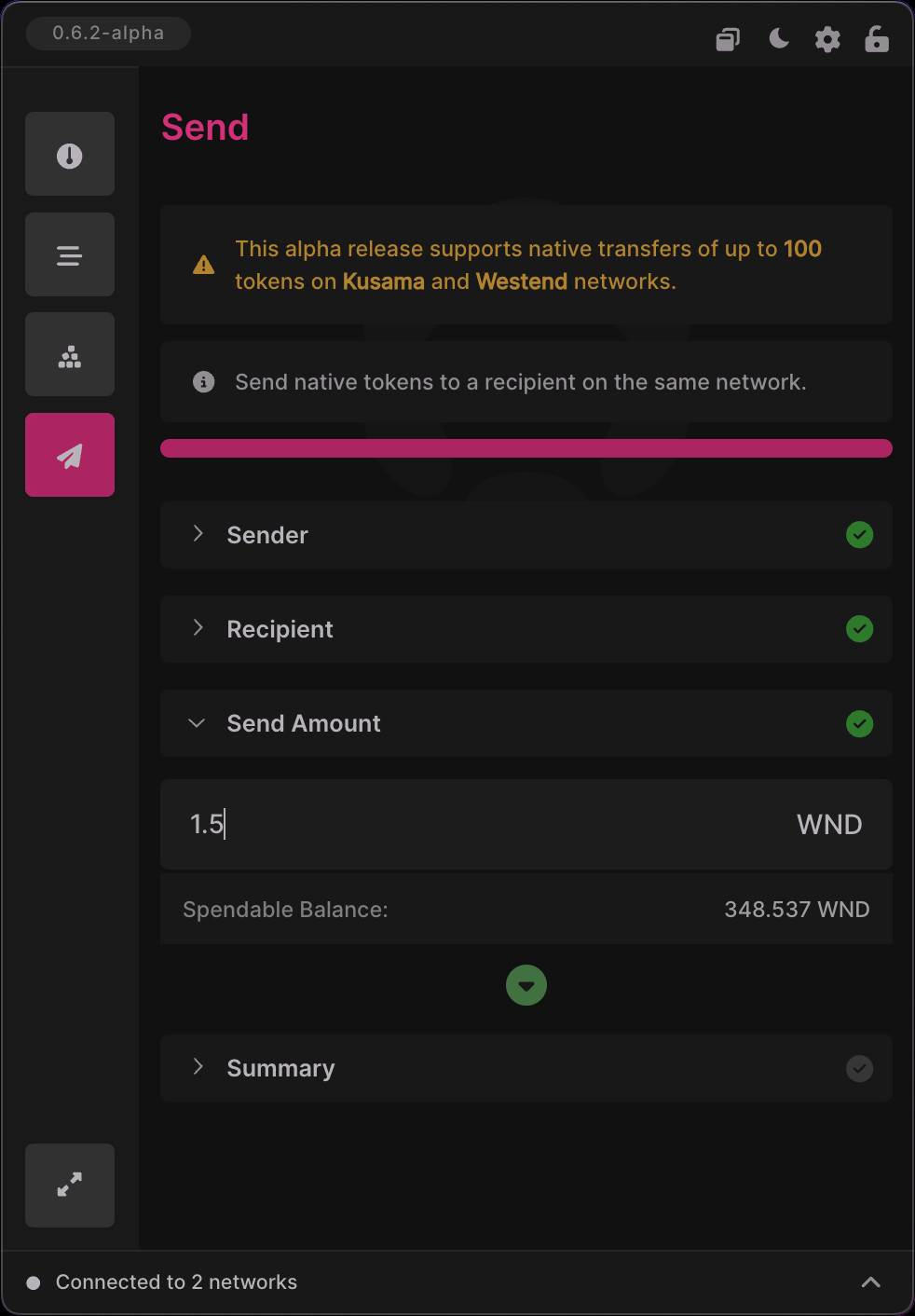
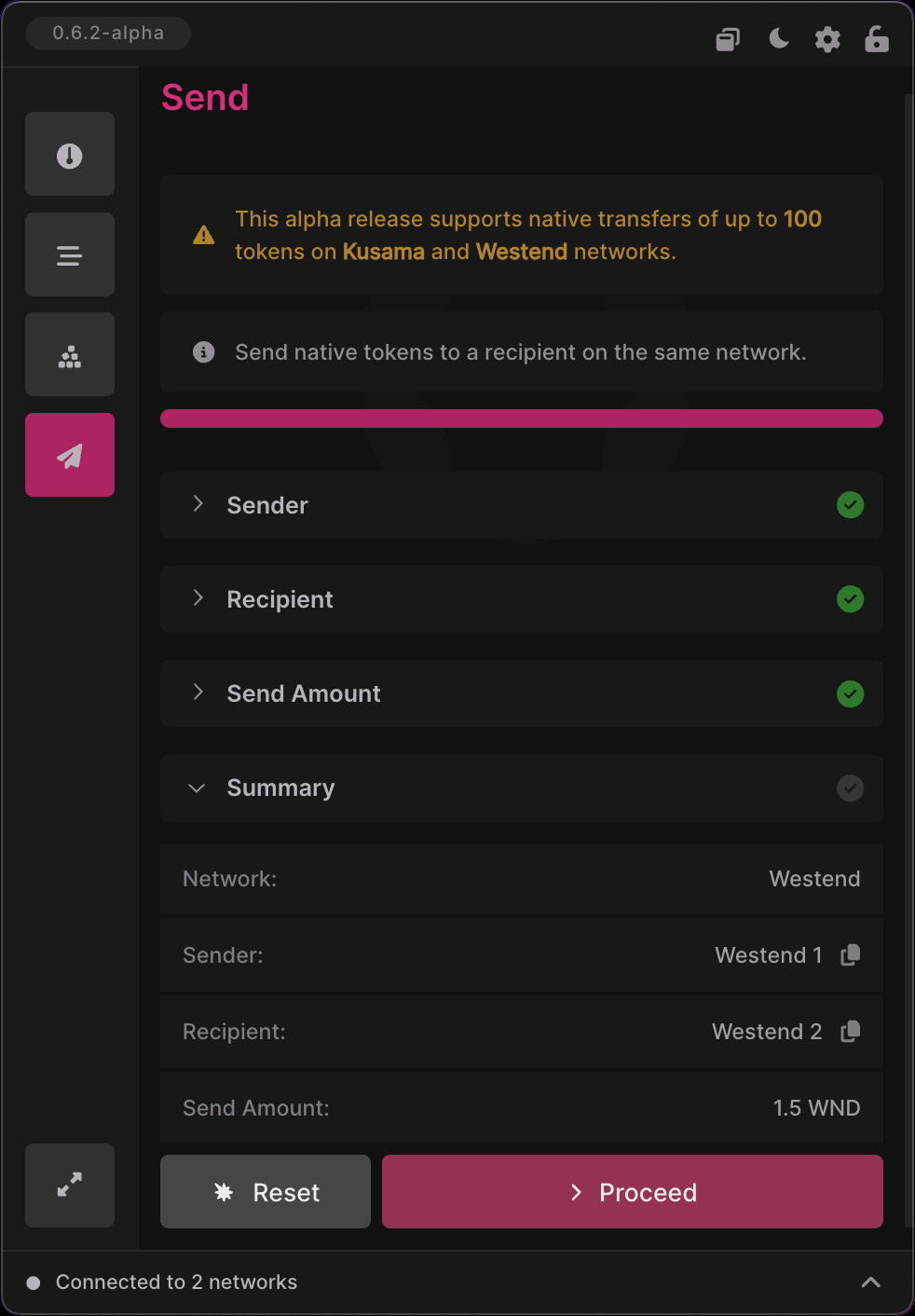
Send Screen Behaviour
- Clickable "next step" arrows will become active when the current step is complete.
- When clicked, the next section is expanded while others are collapsed.
- Manually expand any section to display the full UI.
- A progress bar will dynamically update at the top of the screen as sections are completed.
- Easily inspect and copy sender & receiver account addresses to the clipboard.
- When a sender account is selected, Polkadot Live will:
- Fetch its spendable balance.
- Populate the recipient account list based on the sender network.
- The UI will not allow proceeding with a transfer extrinsic if the send amount is either:
- Above the signing account's spendable balance
- Over 100 tokens.
Merged PRs
View Merged PRs
- feat: transfer native tokens #824
- chore: select box ui component #823
- chore: lift select network config #825
- feat: send screen ui foundation #826
- feat: dynamic send screen #839
- feat: copy address to clipboard #840
- chore: move tooltip ui component #841
- chore: copy address button polish #842
- chore: send screen ux polish #843
- chore: send screen node interactions #844
- feat: extrinsics window dynamic items #845
- chore: ui polish iteration #847
- chore: refactor card ui components #848
- chore: improved extrinsic item headers #849
WalletConnect Extrinsic Signing
This release implements a UI that allows extrinsic signing via the WalletConnect protocol. This UI is displayed in the Extrinsics window when an extrinsic item's Sign button is clicked, providing the signing account was imported via WalletConnect.
WalletConnect Signing UI
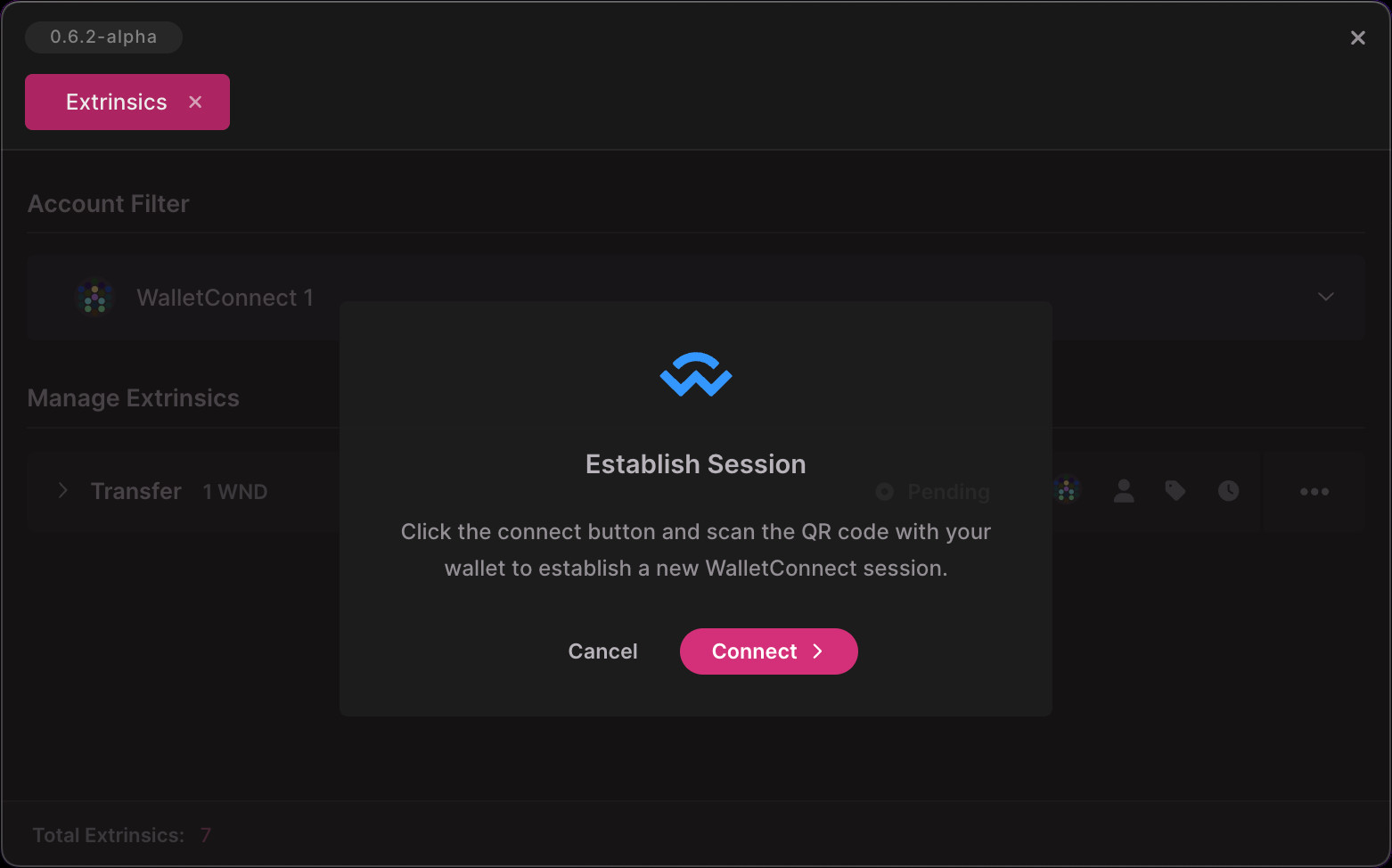
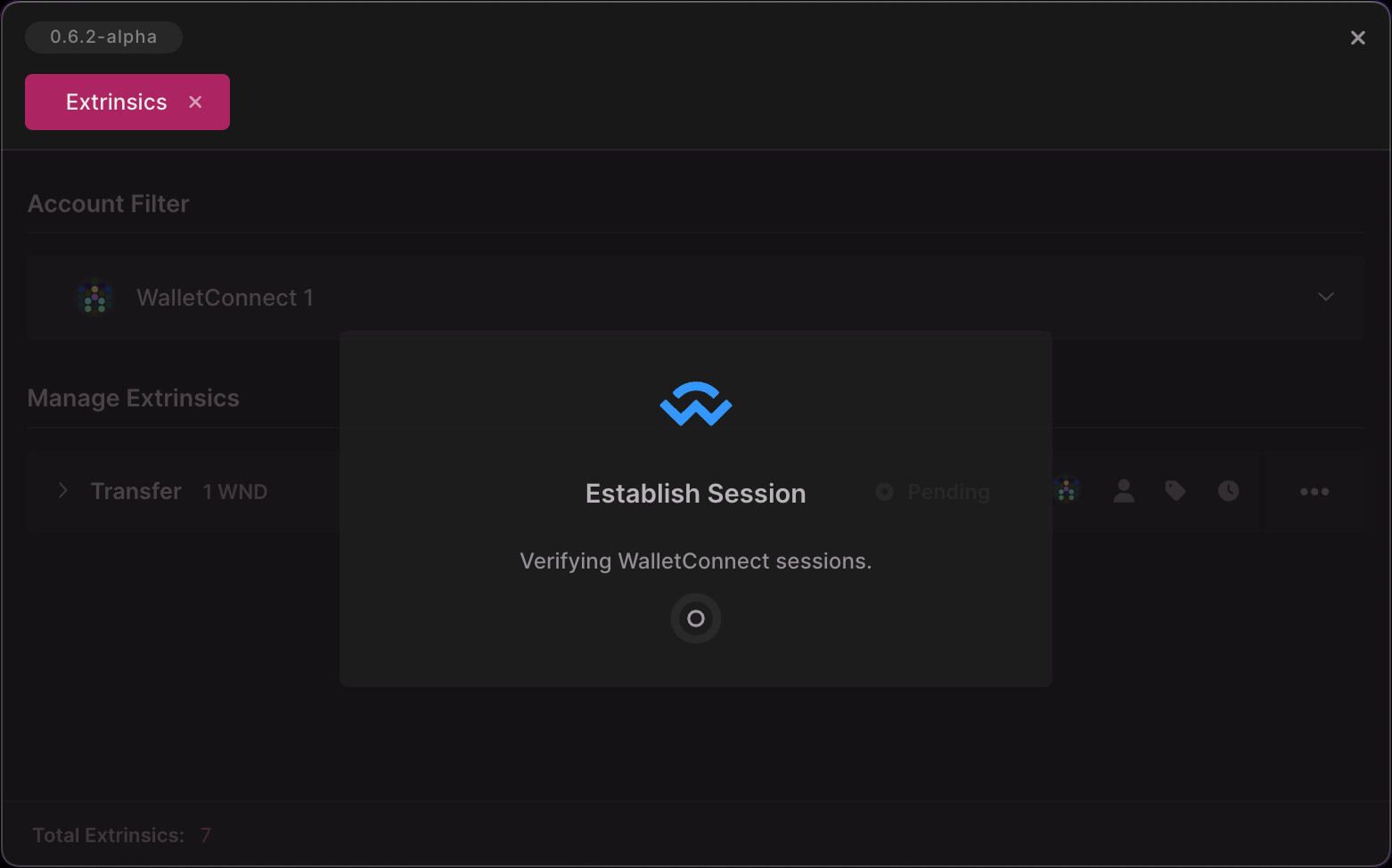
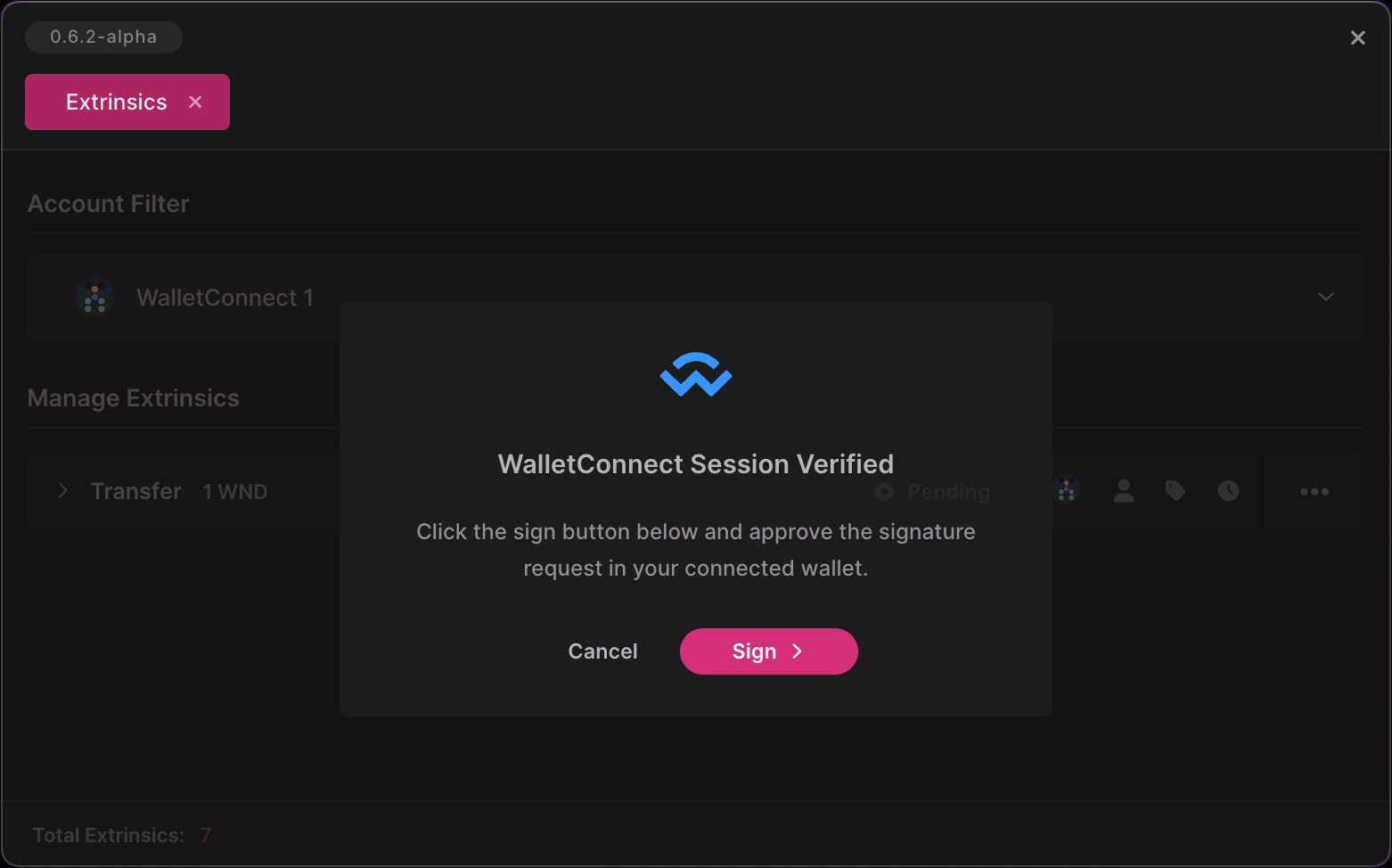
WalletConnect Signing Steps
- Click an extrinsic item's Sign button.
- Polkadot Live will determine whether a valid WalletConnect session exists.
- A session must have approved the signing account.
- A session must have approved the signing account.
- Screenshot 1 - If a WalletConnect session doesn't exist:
- Click the Connect button to display a WalletConnect QR code.
- Scan the QR code and approve the signing account within your wallet to establish a session.
- Screenshot 2 - Polkadot Live will verify the session that was just approved.
- The session must have approved the signing account.
- If not, an error message is displayed and connecting to a new session is required.
- Screenshot 3 - Click the Sign button and do the following in your wallet:
- Review the extrinsic and its associated data.
- Ensure that the extrinsic data (send amount, claim amount, etc.) and recipient address is correct.
- Tap the approval button to submit the extrinsic.
- The Extrinsics window UI will automatically update as the transaction is submitted and finalized on the blockchain.
Merged PRs
View Merged PRs
Backup and Restore Extrinsics Data
The Export and Import buttons within the Settings window now generate and parse a backup file with extrinsic item data.
Merged PRs
View Merged PRs
Other UI Changes
- Cog menu Extrinsics item.
- Radix-ui accordion components applied throughout the application.
- Radix-ui tooltip components applied on most screens.
- Titles consistently displayed on screens and windows.
- Accounts screen: "Single" type accordions used for account listings.
- Subscriptions screen: Inactive subscription panels for accounts are automatically collapsed.
- Summary screen: Font tweaks and row-based subscriptions summary.