Ledger Screen
Import and Manage addresses fetched from a Ledger hardware wallet.
No Imported Accounts
The following screen will be displayed if you have no Ledger accounts imported. If a Ledger hardware wallet is connected to your system via USB, Polkadot Live will detect and import its Polkadot address. You can also return to the home screen by clicking the "back" button.
Your Ledger hardware wallet must have the Polkadot application installed for this import method to work.
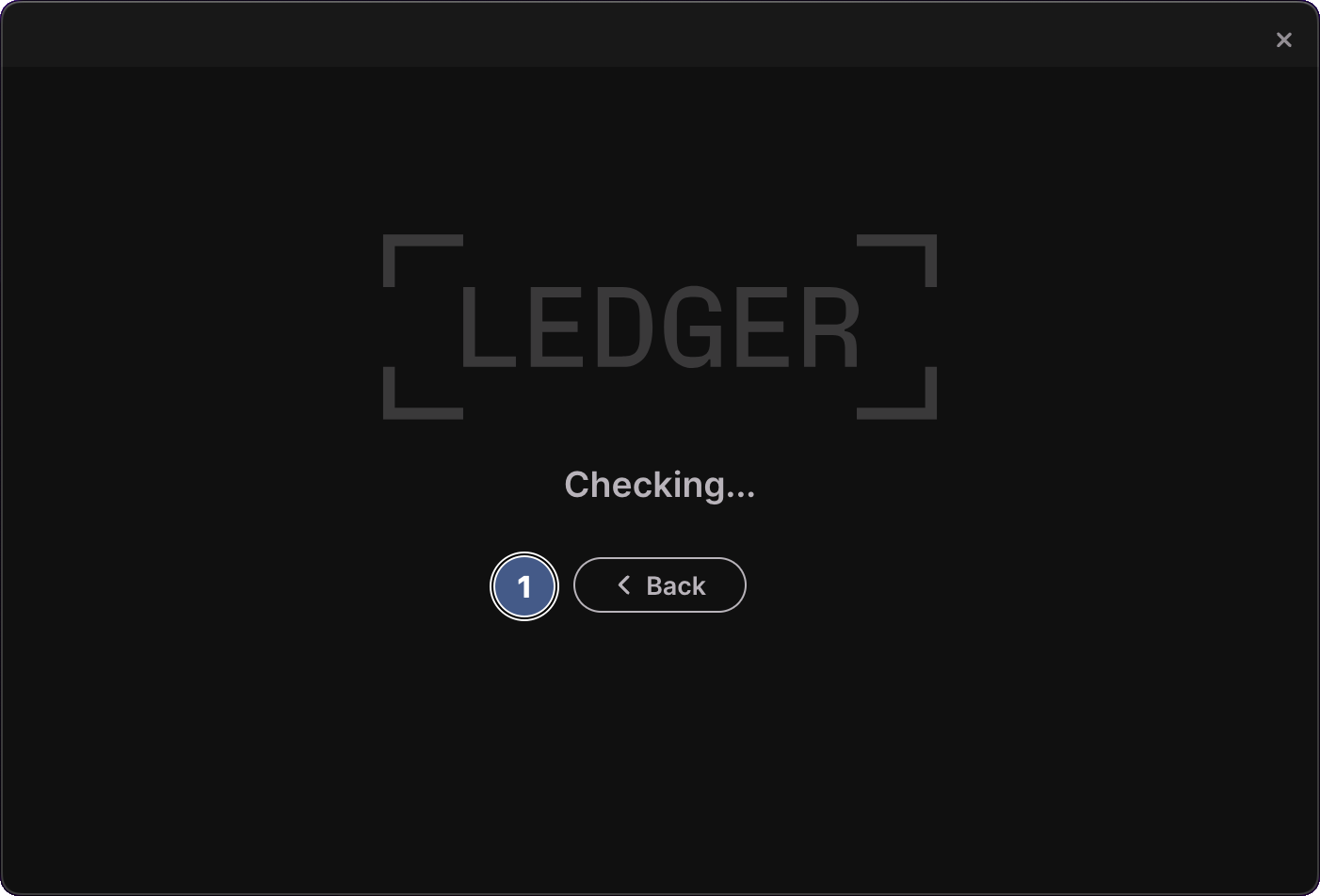
1. Back button
Click this button to return to the Home screen.
Imported Accounts
The following screen will be displayed if you have a Ledger hardware wallet address imported. Use this screen to manage your imported ledger account.
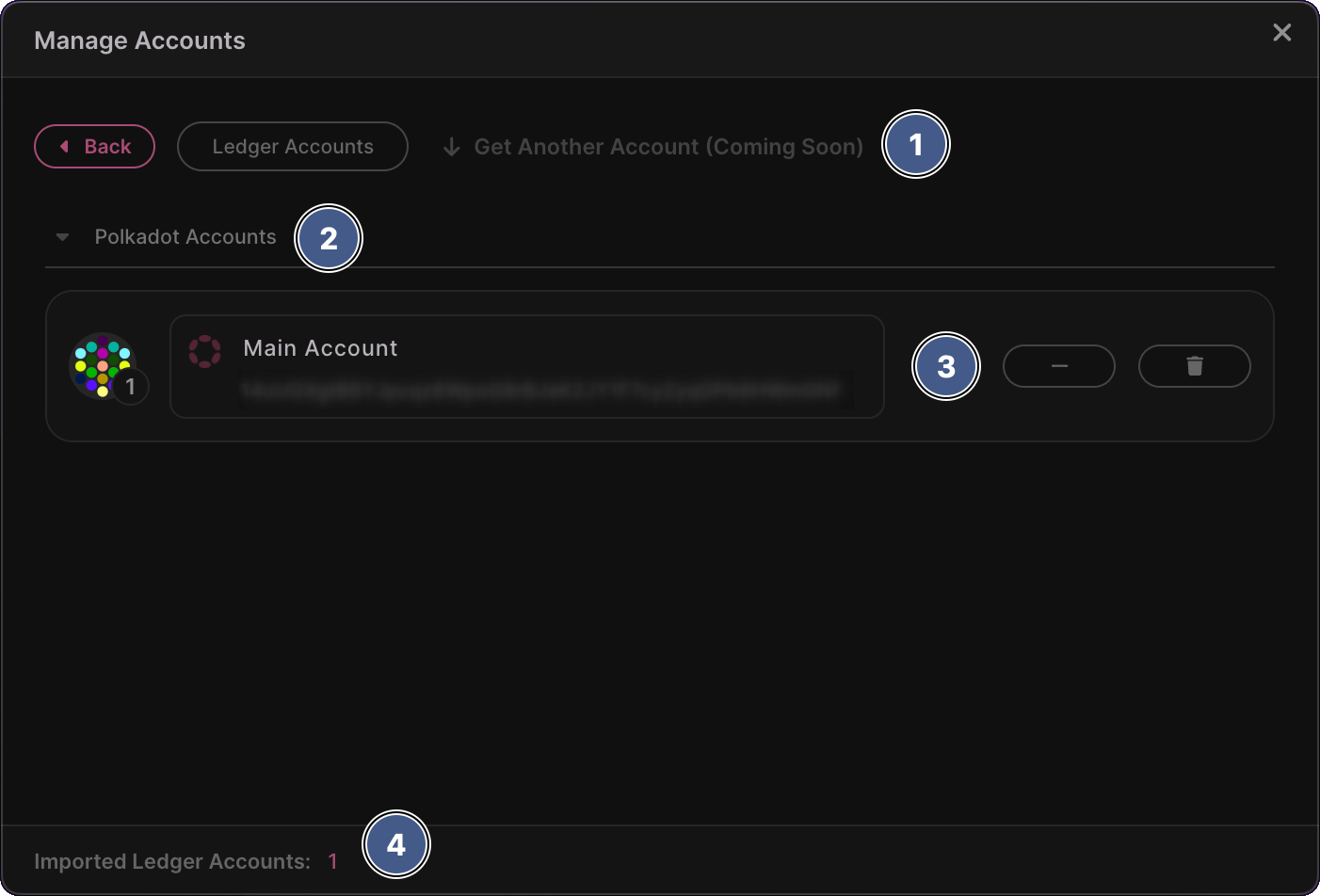
1. Header
The header displays the following items:
-
Back Button
Return to the accounts window home screen. -
Ledger Accounts
Label identifying which accounts screen is being rendered. -
Get Another Account (Coming Soon)
Currently disabled. An upcoming feature allowing you to fetch more addresses from the ledger device.
2. Account groups
Accounts are grouped by their respective network and listed in alphabetical order using the account name. Account groups can be collapsed and expanded by clicking on its header item. Accounts groups will be displayed in the specific order of Polkadot, Kusama and finally Westend.
3. Account row
Each imported address is represented by an account row containing the following items from left to right:
-
Polkicon
A uniquely colored polkadot-themed icon where colours are derived from the address itself. -
Address Input Field
Displays the account name and its associated address below. By default, the account name will be a truncated version of its address. Simple click on the account name, type a new name followed by pressing the Enter key to update it.infoAfter renaming an account, Polkadot Live will automatically update event items and associated account data in the main window to reflect the new name. You can rename an account that has active subscriptions and associated event items without worrying about account names becoming out of sync.
-
Add / Remove and Delete Buttons
Add: The account data is sent to the main window and a new entry is added under the Subscriptions tab.Remove: The account is removed from the main window's Subscriptions tab and any active subscriptions associated with the account are turned off.Delete: completely remove the account from Polkadot Live. You will need to re-import the account in order for Polkadot Live to use it for subscriptions.
4. Footer
Displays the total amount of imported Ledger accounts.