Backup Settings
We plan to expand Polkadot Live's backup features in the near future to also support susbcription and event data.
This page documents application settings found under the Backup category in the settings window.
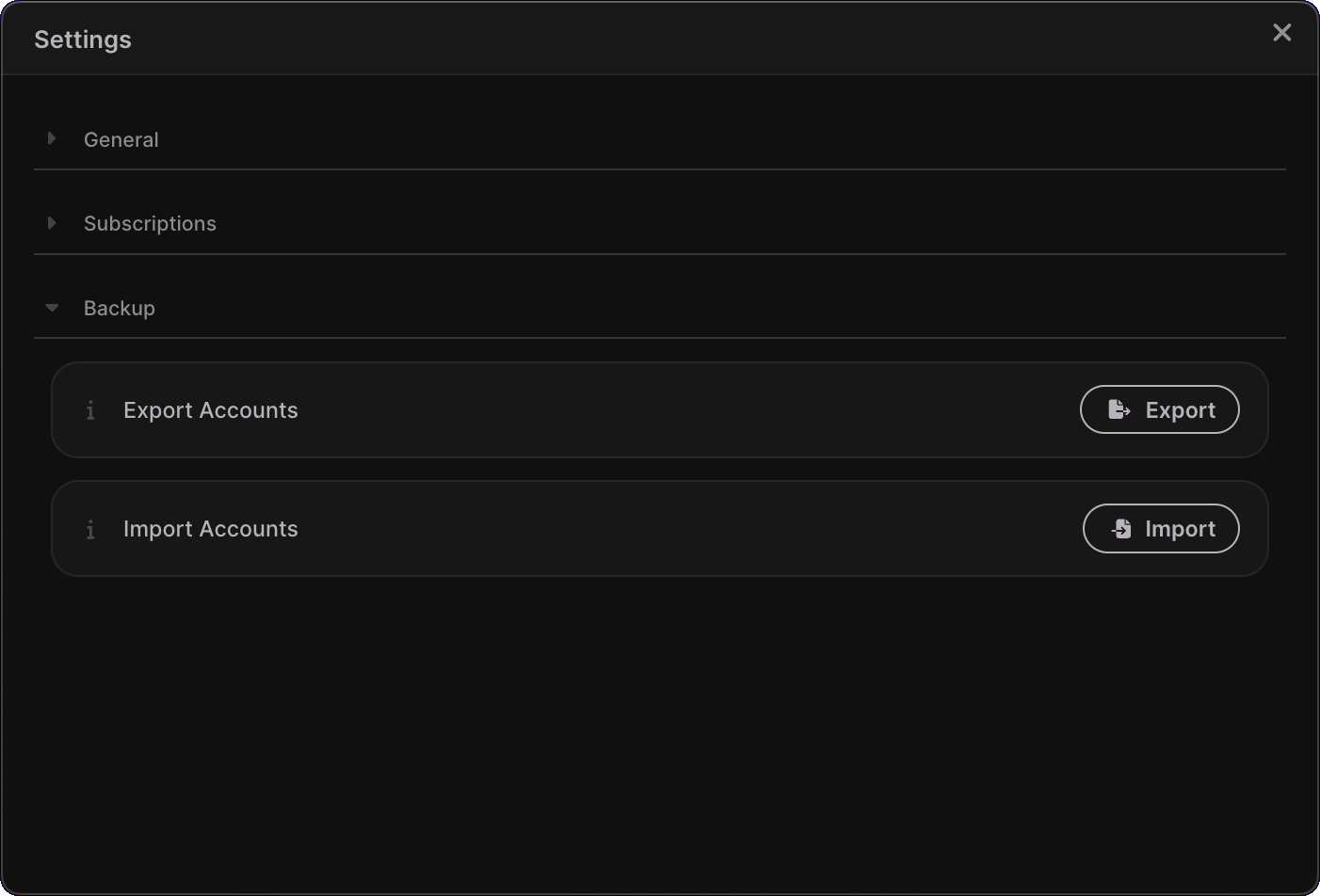
Export Accounts
Clicking on the Export button will open a native OS dialog box, allowing you to save a file that stores your Polkadot Live account data in JSON format.
Use the corresponding "Import" button in the settings window to select the exported data file and restore your accounts in Polkadot Live.
Import Accounts
Clicking on the Import button will open a native OS dialog box, allowing you to select a data file previously exported from Polkadot Live.
After processing is complete, imported accounts will be available to manage in the Accounts window. From there, you can add the account to the main window UI and turn on subscriptions in the normal manner.
If the data file contains accounts that are already managed by Polkadot Live, those accounts will simply be ignored during the import process. Only accounts that Polkadot Live is not aware of will be imported.